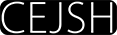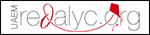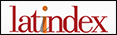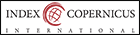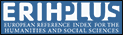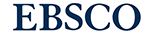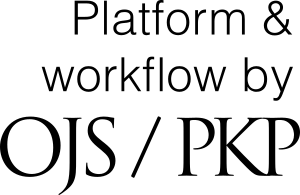Cookies
Blocking cookies
Each browser to improve the level of privacy protection offers a possibility of blocking storage of cookies on a user's equipment. Below we describe how to block cookies in most popular browsers.
Firefox
In the top right corner, click the menu button and select “Content Blocking”. The “Privacy & Security” panel of Firefox Options will open. This is where you can view your settings for Content Blocking, which includes cookies. To block cookies select “Custom” and check mark “Cookies”.
Google Chrome
At the top right, click the menu button and select “Settings”. At the bottom, click “Advanced”. Under “Privacy and security”, click “Content settings” and select “Cookies”. Turn off “Allow sites to save and read cookie data”.
Internet Explorer
Select the “Tools” button, and then select “Internet options”. Select the “Privacy” tab, and under “Settings”, select “Advanced” and choose that you want to block first-party and third-party cookies.
Opera
Click the button „Opera” and select ”Setting”, then ”Preferences”. Go to the tab „Advanced”, Then from the list on the left choose the option „Cookies”. On the right, tick the option „Never accept cookies”. To finish entering the changes click "OK".
Safari
Click the menu with Safari general settings (icon of a gear wheel) then choose „Preferences” from the list. In the window click the icon described as „Privacy”. In the part „Block cookie files” tick the option „Always”.